PowerCli ile Aylık VM Performans Raporu
Merhaba,
PowerCli ile Aylık VM Performans Raporu isimli bu yazımda sizlere VMware ortamınızda bulunan virtual machine’lerin aylık performans raporlarının nasıl çekileceği hakkında bilgi vereceğim.
Daha önce Günlük ve Haftalık script’leri paylaşmıştım. Bu yazılarıma aşağıdaki linkten ulaşabilirsiniz.
PowerCli ile Günlük VM Performans Raporu
PowerCli ile Haftalık VM Performans Raporu
Aşağıda belirteceğim script sayesinde ortamınızda bulunan virtual machine’lerin aylık performans ortalamasını alabilirsiniz.
Bu script’i çalıştırdığınızda karşınıza yukarıdaki gibi bir html çıktısı gelecektir. Eğer script’de SMTP ayarlarını doğru bir şekilde yaparsanız size mail olarakta gelebilir. Script’i isterseniz Windows Task Scheduler’e tanımlayabilir, böylece istediğiniz zaman aralığında düzenli olarak çalışmasını sağlayabilirsiniz.
## VM Configuration Report ## ## Composed by Tayfun Deger## ## mailto:[email protected] ## https://www.tayfundeger.com## ########################################################################## # Style of the Report in Css $Css=”<style> body { font-family: Verdana, sans-serif; font-size: 14px; color: #666666; background: #FEFEFE; } #title{ color:#FF0000; font-size: 30px; font-weight: bold; padding-top:25px; margin-left:35px; height: 50px; } #subtitle{ font-size: 11px; margin-left:35px; } #main { position:relative; padding-top:10px; padding-left:10px; padding-bottom:10px; padding-right:10px; } #box1{ position:absolute; background: #F8F8F8; border: 1px solid #DCDCDC; margin-left:10px; padding-top:10px; padding-left:10px; padding-bottom:10px; padding-right:10px; } #boxheader{ font-family: Arial, sans-serif; padding: 5px 20px; position: relative; z-index: 20; display: block; height: 30px; color: #777; text-shadow: 1px 1px 1px rgba(255,255,255,0.8); line-height: 33px; font-size: 19px; background: #fff; background: -moz-linear-gradient(top, #ffffff 1%, #eaeaea 100%); background: -webkit-gradient(linear, left top, left bottom, color-stop(1%,#ffffff), color-stop(100%,#eaeaea)); background: -webkit-linear-gradient(top, #ffffff 1%,#eaeaea 100%); background: -o-linear-gradient(top, #ffffff 1%,#eaeaea 100%); background: -ms-linear-gradient(top, #ffffff 1%,#eaeaea 100%); background: linear-gradient(top, #ffffff 1%,#eaeaea 100%); filter: progid:DXImageTransform.Microsoft.gradient( startColorstr=’#ffffff’, endColorstr=’#eaeaea’,GradientType=0 ); box-shadow: 0px 0px 0px 1px rgba(155,155,155,0.3), 1px 0px 0px 0px rgba(255,255,255,0.9) inset, 0px 2px 2px rgba(0,0,0,0.1); } table{ width:100%; border-collapse:collapse; } table td, table th { border:1px solid #FA5858; padding:3px 7px 2px 7px; } table th { text-align:left; padding-top:5px; padding-bottom:4px; background-color:#FA5858; color:#fff; } table tr.alt td { color:#000; background-color:#F5A9A9; } </style>” # End the Style. ######################################## HTML Markup for SYM############################# $PageBoxOpener=”<div id=’box1’>” $ReportVMs=”<div id=’boxheader’>Aylık Sanal Sunucuları Performans Raporu</div>” $Report=”<table><tr><th>VM Name</th><th>PowerState</th><th>vHardware</th><th>vCPU Count</th><th>vMtools version</th><th>vCPU </th><th>vMemory (MB)</th><th>Provisioned Disk Size(GB)</th><th>Used Disk Size (GB)</th><th>Guest OS</th><th>IP Address</th></tr>” $BoxContentOpener=”<div id=’boxcontent’>” $PageBoxCloser=”</div>” $br=”<br>” $ReportGetVmCluster=”<div id=’boxheader’></div>” ######################### End HTML Markup ############################################## ###### Import Required Modules & Connect vCenter Server with Credentials # Get-Module -Name VMware* -ListAvailable | Import-Module Import-Module VMware.VimAutomation.Core Add-PSSnapin VMware.VimAutomation.Core -ErrorAction SilentlyContinue Connect-VIServer VCENTER-IP -User VCENTER-USERNAME -Password VCENTER-PASSWORD ##### Ana kod ####### get-vm | select Name, PowerState, @{l="Total Cpu Amount";e={$_.numcpu}}, @{N="CPU Monthly Average (%)"; E={[Math]::Round((($_ | Get-Stat -Stat cpu.usage.average -Start (get-date).Addmonths(-1) -Finish (get-date).AddDays(-1) | Measure-Object Value -Average).Average),2)}}, @{N="CPU Monthly Peak (%)"; E={[Math]::Round((($_ | Get-Stat -Stat cpu.usage.average -Start (get-date).Addmonths(-1) -Finish (get-date).AddDays(-1) | Measure-Object Value -Maximum).Maximum),2)}}, @{l="Total Memory Amount (GB)";e={$_.MemoryGB}}, @{N="Memory Monthly Average(%)"; E={[Math]::Round((($_ | Get-Stat -Stat mem.usage.average -Start (get-date).Addmonths(-1) -Finish (get-date).AddDays(-1) | Measure-Object Value -Average).Average),2)}}, @{N="Memory Monthly Peak(%)"; E={[Math]::Round((($_ | Get-Stat -Stat mem.usage.average -Start (get-date).Addmonths(-1) -Finish (get-date).AddDays(-1) | Measure-Object Value -Maximum).Maximum),2)}}, @{N="Network Monthly Average(Kbps)"; E={[Math]::Round((($_ | Get-Stat -Stat net.usage.average -Start (get-date).Addmonths(-1) -Finish (get-date).AddDays(-1) | Measure-Object Value -Average).Average),2)}}, @{N="Network Monthly Peak(Kbps)"; E={[Math]::Round((($_ | Get-Stat -Stat net.usage.average -Start (get-date).Addmonths(-1) -Finish (get-date).AddDays(-1) | Measure-Object Value -Maximum).Maximum),2)}}, @{N="Disk Monthly Average(KBps)"; E={[Math]::Round((($_ | Get-Stat -Stat disk.usage.average -Start (get-date).Addmonths(-1) -Finish (get-date).AddDays(-1) | Measure-Object Value -Average).Average),2)}}, @{N="Disk Monthly Peak(KBps)"; E={[Math]::Round((($_ | Get-Stat -Stat disk.usage.average -Start (get-date).Addmonths(-1) -Finish (get-date).AddDays(-1) | Measure-Object Value -Maximum).Maximum),2)}}, @{n="TotalHDSizeGB"; e={(Get-HardDisk -VM $_ | Measure-Object -Sum CapacityGB).Sum}}, @{N='Disk Partititons';E={((get-vm $_).extensiondata.Guest.Disk | Sort DiskPath | %{" $($_.DiskPath) $([math]::Round($_.Capacity /1024MB)) GB"}) -join ','}} | Sort-Object Name -Descending | ConvertTo-HTML -Title “Aylık VM Performans Raporu” -Head “<div id=’title’> Virtualization Management- Virtual Machine Performance Report</div>$br<div id=’subtitle’>Report Date $(Get-Date)</div>” -Body ” $Css $PageBoxOpener $ReportClusterStats $BoxContentOpener</table> $br $ReportGetVmCluster $BoxContentOpener $GetVmCluster $PageBoxCloser” | Out-File c:\monthly-Virtual_Machine_Performance_Report.html ##### Ana kod sonu ##### ########### Mailing Variables ######## ################################ $fromaddress = "[email protected]" $toaddress = "[email protected]" $CCaddress = "[email protected]" $Subject = "Monthly Virtual Machine Performance Report" $attachment = "c:\monthly-Virtual_Machine_Performance_Report.html" $smtpserver = "SMTP-IP-ADRESI" ############ Send E-mail ############################################ $message = new-object System.Net.Mail.MailMessage $message.From = $fromaddress $message.To.Add($toaddress) $message.CC.Add($CCaddress) $message.IsBodyHtml = $True $message.Subject = $Subject $attach = new-object Net.Mail.Attachment($attachment) $message.Attachments.Add($attach) $message.body = $body $smtp = new-object Net.Mail.SmtpClient($smtpserver) $smtp.Send($message) ######### Disconnect vCenter & Finish script ########################## Disconnect-VIServer localhost -Confirm:$False exit


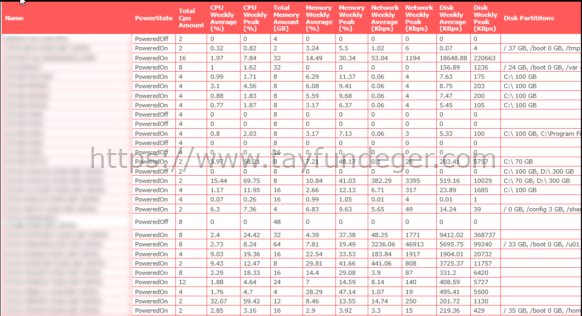




Tayfun Hocam değerli bilgiler için teşşekkür ederim. Bu script ‘i vCenter sunucu üzerinde mi çalıştırmak gerekiyor?
Evet.