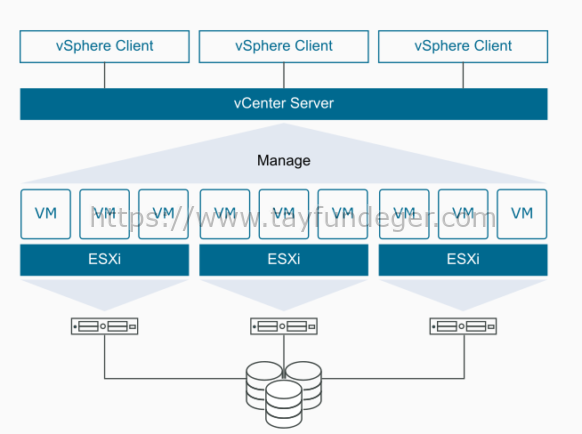What is ESXi Server?
Hi,
What is ESXi Server? One of the products we use for virtualization is ESXi Server. Thanks to ESXi Server, we can virtualize physical hardware and create virtual machines on the hardware we virtualize. Thanks to vCenter Server, we can manage ESXi Servers from a central location and make our life easier by using some features that come with vCenter Server.
The virtual machine runs operating systems and applications, just like a physical server. Hypervisor acts as a platform for running virtual machines and allows more efficient use of physical server resources.
Each virtual machine includes its virtual-based hardware, including a virtual CPU, memory, hard disk and network card.
ESXi Server is a virtualization product. Thanks to this virtualization product, we can use physical servers more effectively.
What is ESXi Server?
ESXi is the hypervisor in the vSphere environment. Hypervisor is installed on physical or virtual hardware in a virtualized data center and acts as a platform for virtual machines. Hypervisor dynamically supplies physical hardware resources to virtual machines to support the operation of virtual machines. Hypervisor allows virtual machines to operate to some extent independently of basic physical hardware. For example, a virtual machine can be moved from one physical server to another, or virtual disks can be moved from one type of storage to another without affecting the operation of the virtual machine.
ESXi Requirements:
- ESXi 6.7 requires a physical server with at least two CPU cores.
- ESXi 6.7 supports 64-bit x86 processors released after September 2006. This includes a wide variety of multi-core processors. For a complete list of supported processors, see the VMware compatibility guide at http://www.vmware.com/resources/compatibility.
- ESXi 6.7 requires the NX / XD bit to be enabled for the CPU in the BIOS.
- ESXi 6.7 requires a minimum of 4 GB of physical RAM. It is recommended to provide at least 8 GB of RAM in typical production environments to run virtual machines.
- Hardware virtualization support (Intel VT-x or AMD RVI) must be enabled on x64 CPUs to support 64-bit virtual machines.
- One or more Gigabit or faster Ethernet is required. For a list of supported network cards models, see the VMware Compatibility Guide at http://www.vmware.com/resources/compatibility.
- Boot partition minimum 1GB requirement is required for ESXi 6.7 installation. If you want, you can install it on a USB stick or on a raid group or you can boot it from SAN with boot from SAN. If you want areas such as scratch, tmp, it requires a 5.2 gb disk. / Scratch partition will not occur if you use USB or SD devices. You have to define it manually. However, if you install on a disk in the RAID group or on a disk that is not in the RAID group, / scratch partition occurs automatically.
- By default, you need to add a mix of characters from four character classes: lower case letters, capital letters, numbers, and special characters such as underscores or hyphens when creating passwords.
- By default, the password length is less than 7 and less than 40.
- Passwords cannot contain a dictionary word or part of a dictionary word.
You can use evaluation mode to explore the entire set of features for ESXi hosts. The evaluation mode provides the set of features equal to a vSphere Enterprise Plus license. Before the evaluation mode expires, you must assign to your hosts a license that supports all the features in use.
For example, in evaluation mode, you can use vSphere vMotion technology, the vSphere HA feature, the vSphere DRS feature, and other features. If you want to continue using these features, you must assign a license that supports them.
The installable version of ESXi hosts is always installed in evaluation mode. ESXi Embedded is preinstalled on an internal storage device by your hardware vendor. It might be in evaluation mode or prelicensed.
The evaluation period is 60 days and begins when you turn on the ESXi host. At any time during the 60-day evaluation period, you can convert from licensed mode to evaluation mode. The time available in the evaluation period is decreased by the time already used.
For example, suppose that you use an ESXi host in evaluation mode for 20 days and then assign a vSphere Standard Edition license key to the host. If you set the host back in evaluation mode, you can explore the entire set of features for the host for the remaining evaluation period of 40 days.
vCenter Server:
vCenter Server offers a central platform for the management, operation, sourcing and performance evaluation of virtual machines and ESXi hosts. vCenter Server allows you to manage ESXi hosts at different points or at the same point from a central place. Of course, you can create a cluster and protect your infrastructure with vCenter Server.
What is Platform Services Controller?
While installing vCenter Server, you can install Platform Services Controller as embedded or you can install it with External deployment method. However, I do not recommend this because the Platform Services Controller has become end of support.
When installing vCenter Server, you can install Windows deployment or vCenter Server Appliance. However, since the windows vCenter Server will no longer be used in the next major release, I recommend using the vCenter Server Appliance in your installations. vCenter Server Appliance is a Linux-based ready and configured service. With the vCenter Server Appliance, you can complete the installation of vCenter Server in as little as 15 minutes.
vCenter Server Appliance includes the following packages;
Photon OS® 1.0
Platform Services Controller and services
vCenter Server services
PostgreSQL
VMware vSphere Update Manager Extension
Thanks to the vCenter Server Appliance, you can manage 2,000 ESXi hosts and 35,000 virtual machines. Also, thanks to vSphere Update Manager, you can patch your ESXi hosts.
vCenter Server Requirements;
vCPU – 2 Memory – 10 GB Default Storage – 250 GB
Small (up to 100 hosts or 1000 VMs) – vCPU – 4 Memory – 16 GB Default Storage – 290 GB
Medium (up to 400 hosts or 4000 VMs) – vCPU – 8 Memory – 24 GB Default Storage – 425 GB
Large (up to 1000 hosts or 10000 VMs) – vCPU – 16 Memory – 32 GB Default Storage – 640 GB
X-Large (up to 2000 hosts or 35000 VMs) – vCPU – 24 Memory – 48 GB Default Storage – 980 GB
For the installation of vCenter Server Appliance, you can review my article below.
The following services are installed with the Platform Services Controller;
vCenter Single Sign-On:
vCenter Single Sign On authentication service provides secure authentication services to vSphere software components. Using the vCenter Single Sign On feature, vSphere components communicate with each other through a secure icon exchange mechanism instead of requiring each component to authenticate a user individually to a directory service such as Active Directory. vCenter Single Sign On creates an internal security area (for example, vsphere.local) where vSphere solutions and components are registered during the installation or upgrade process and provide an infrastructure resource. vCenter Single Sign-On can authenticate users from their internal users and groups, or connect to trusted external directory services such as Microsoft Active Directory.
vSphere License Service:
vSphere License Service provides common license inventory and management capabilities to all vCenter Server systems connected to a Platform Services Controller or Linked Platform Services Controller.
VMware Certificate Authority:
VMware Certificate Authority (VMCA) gives each ESXi server a signed certificate with root certificate authority VMCA by default. When ESXi is added to vCenter Server, the certificate is installed automatically. All ESXi certificates are stored locally on the host.
The following services are installed with vCenter Server;
PostgreSQL:
It is the database used by vCenter Server.
vSphere Web Client:
You can do virtual machine management and ESXi host management in vCenter Server infrastructure, which enables connecting to vSphere Web Client. Connection is provided via the web browser.
vSphere Client:
It is an HTML 5 based solution that allows you to connect to vCenter Server using the web browser.
vSphere ESXi Dump Collector:
When a critical error occurs, you can send the dump file created by ESXi to a share on the network.
VMware vSphere Syslog Collector:
With VMware vSphere Syslog Collector, you can send the logs of ESXi to a Syslog server on the network.
vSphere Auto Deploy:
You can automatically install ESXi on multiple physical servers.
VMware vSphere Update Manager Extension:
Thanks to the vSphere Update Manager, you can manage the patch management of ESXi hosts. You can even update the vmware tools versions of the virtual servers via the update manager.
I hope it was useful.
Good work.